Configuration of your ESC® using the VESC®-Tool Software.
In this tutorial we will configure a single VESC® motor controller in combination with a PPM signal based radio controller in Current No Reverse with Brake mode.
Make sure to use the latest VESC-Tool version!
Download from http://www.vesc-project.com/vesc_tool

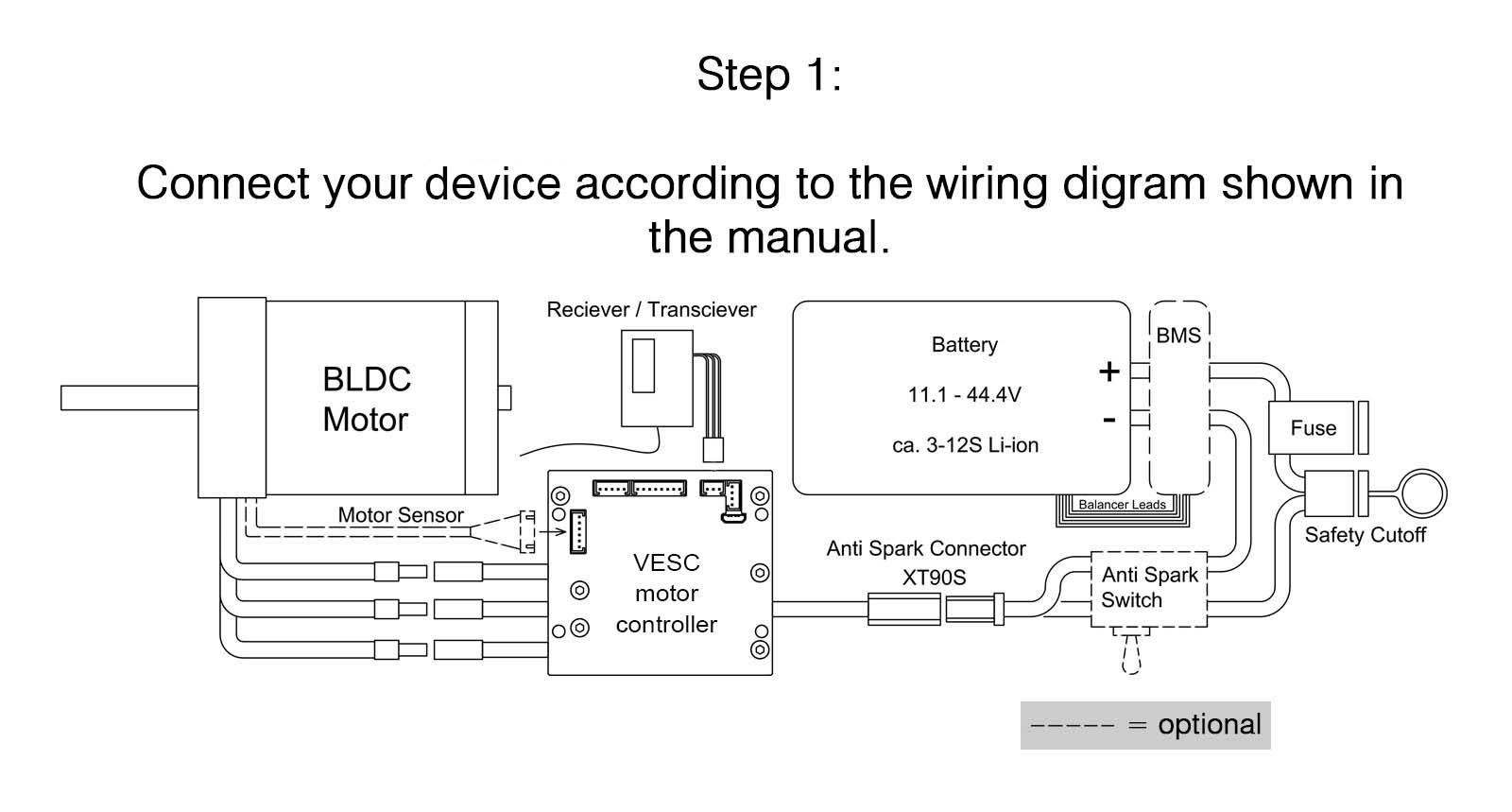
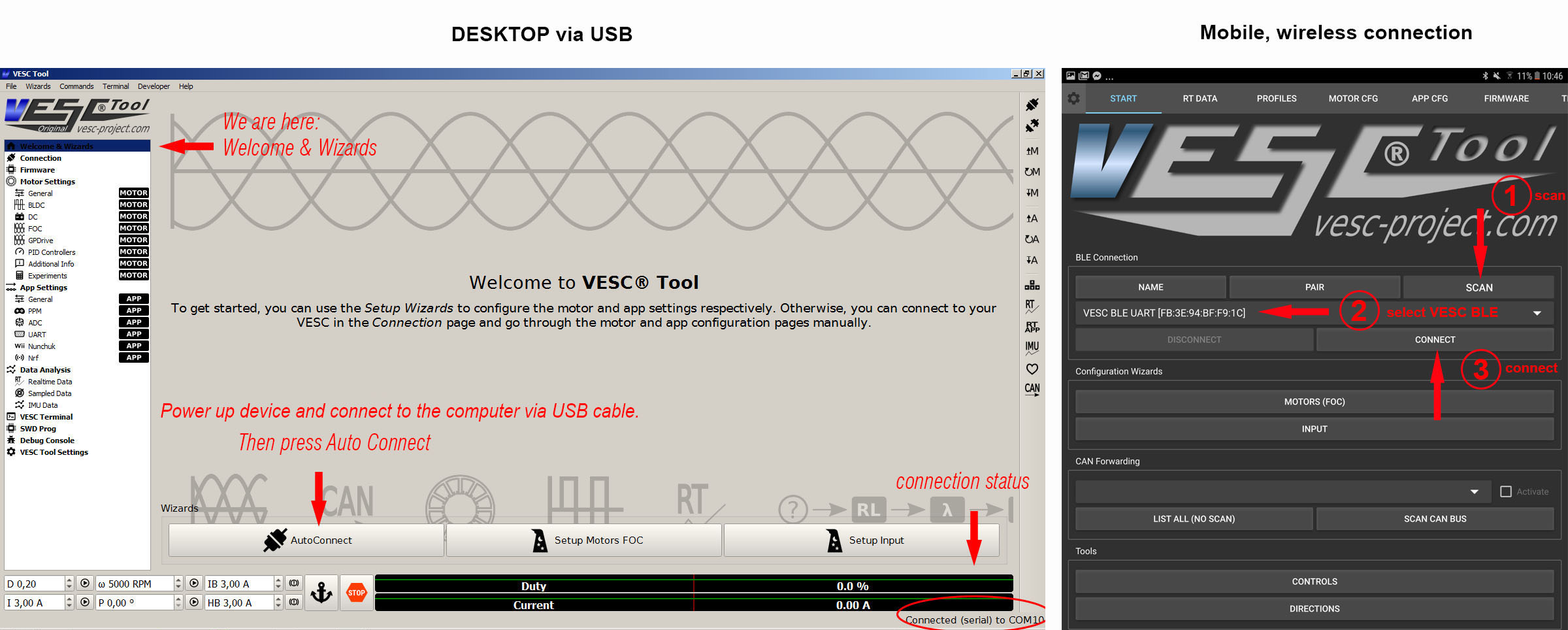
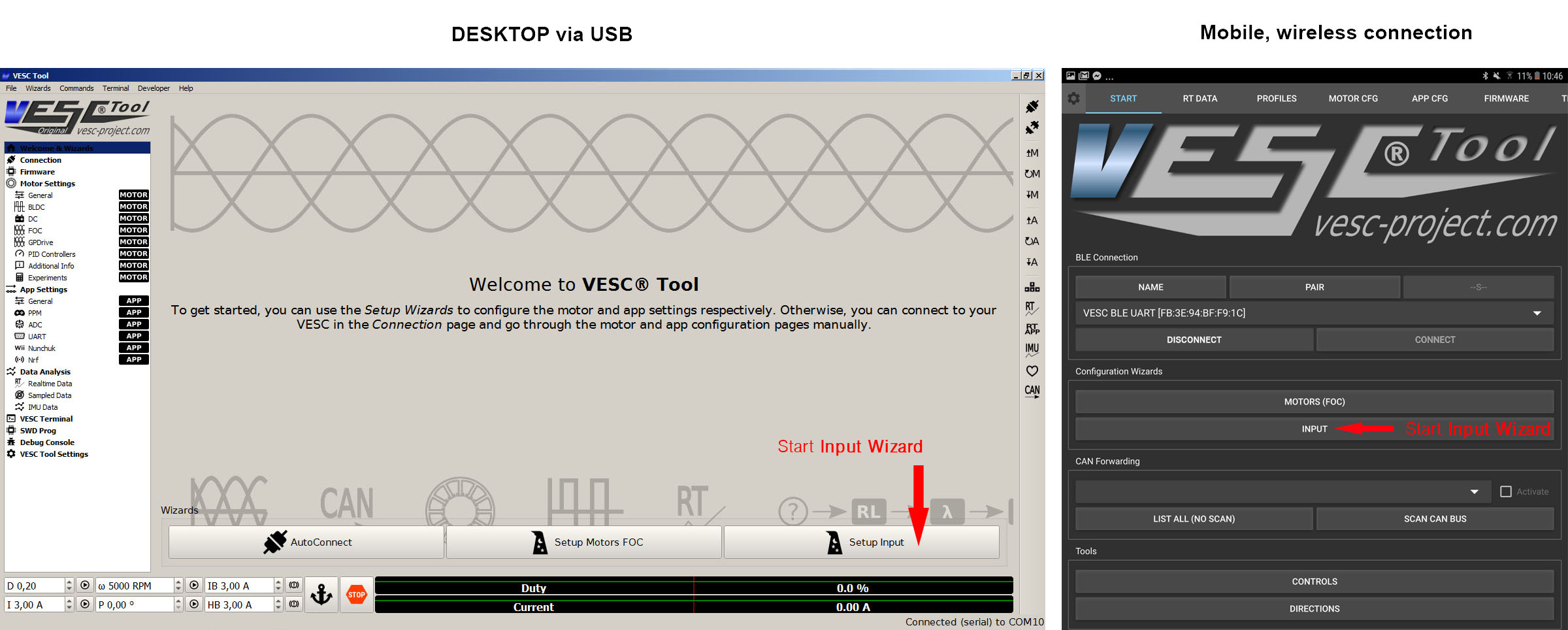
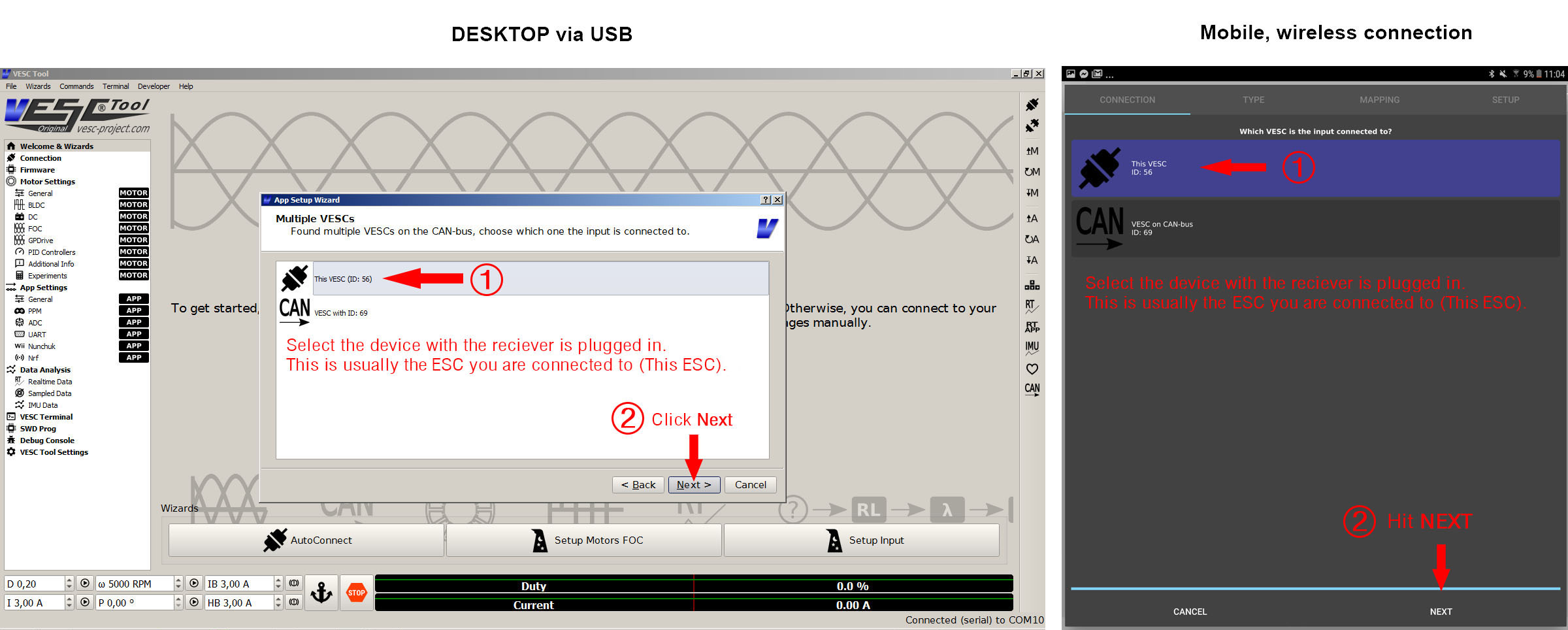
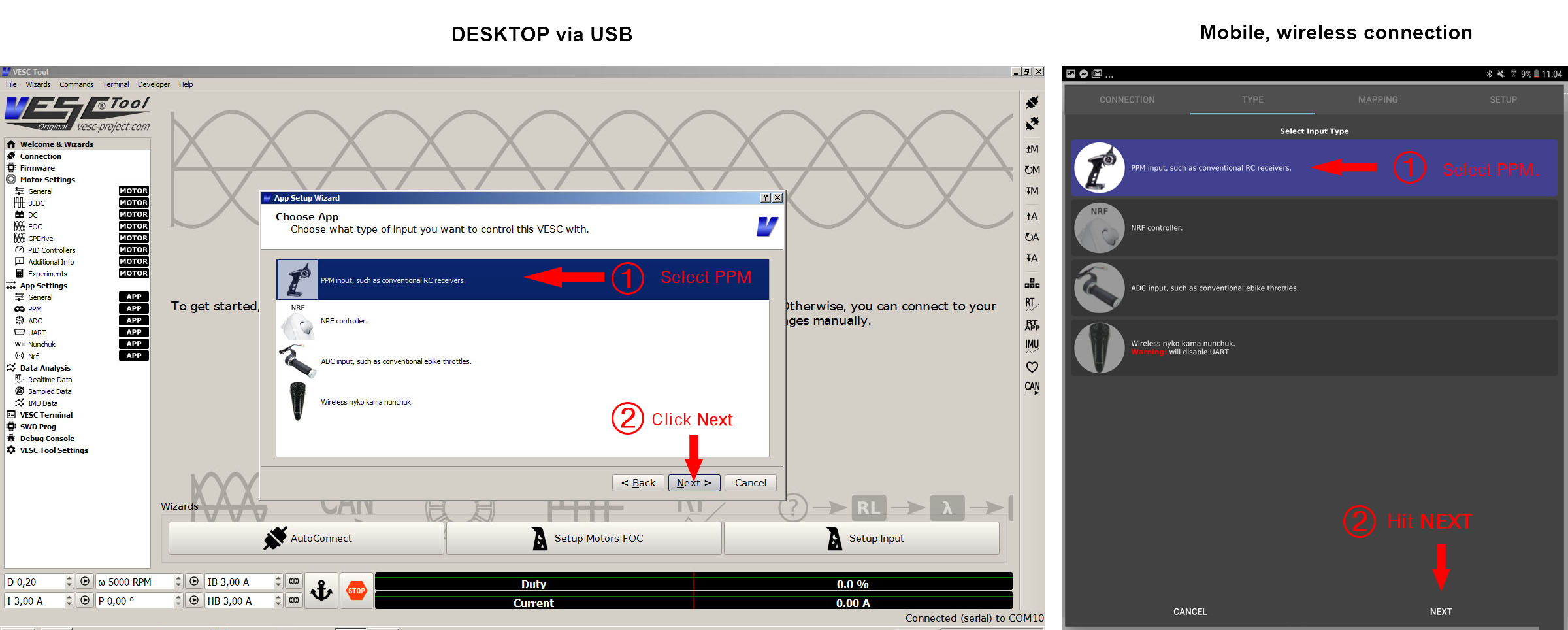
Make sure the remote controller is switched on and is set to fastest mode if such a feature is present on your remote.
Example: On the Maytech V2 remote you can press the on/off button again to switch in between Mode 1 (slow blinking) and Mode 2 (fast blinking). We want the fast blink mode now.
Other remotes simply have a switch for modes.
When using the remote you can use different modes to adjust the power level. We recommend stay in the fastest mode only and adjust power levels via the VESC-Tool App PROFILES only!
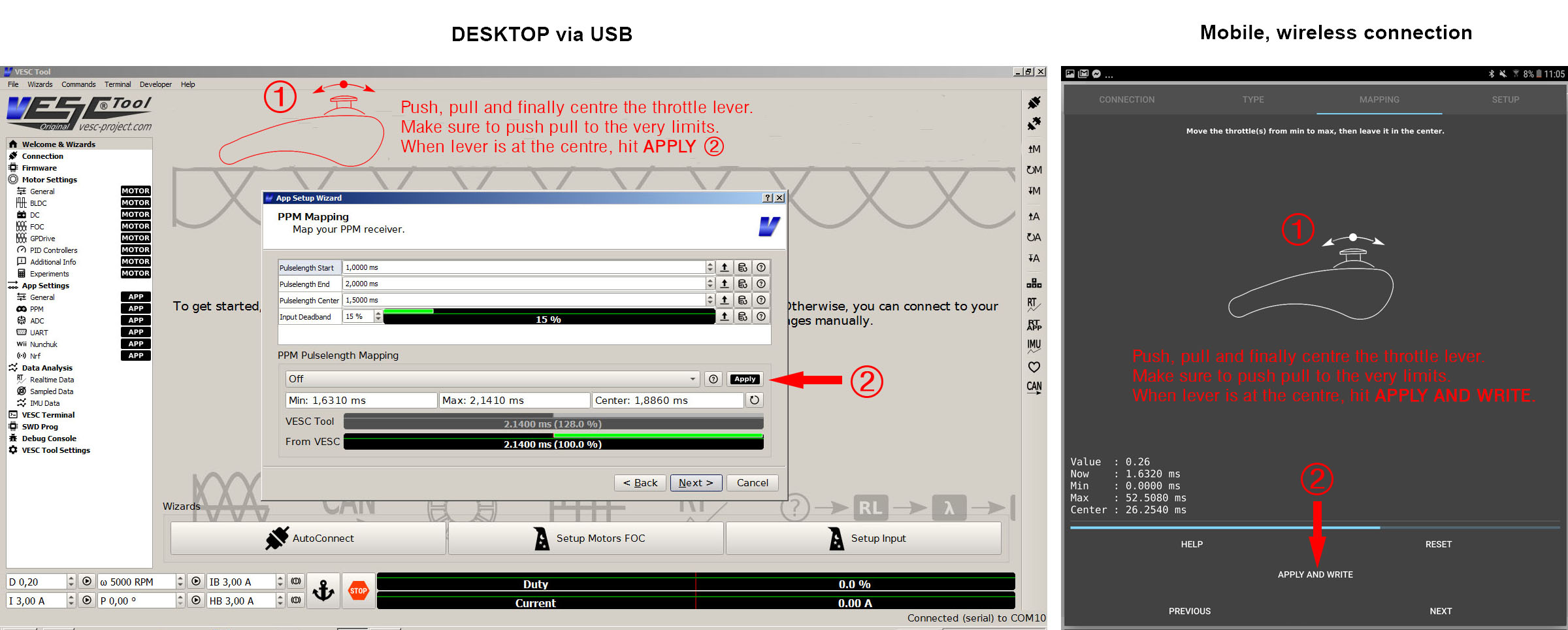



Comments
Determining max motor and battery current
Hey Guys,
This tutorial is super helpful but it appears to overlook the max motor and battery current fields. Can someone please advise how I should determine what to input here?
Thanks
Found all the answers in the
Found all the answers in the Motor Wizard Setup tutorial thread!
I'm very curious about vesc.
I'm very curious about vesc. Now I will find the answer here shell shockers subway surfers
What About Version 3.01?
I'm using Version 3.01 of the tool. And it appears very different than the version above. Specifically: The BLE section of the interface (shown above).
How can users configure UART remotes (e.g., The Flipsky VX1 and/or VX2) using Version 3.x of the Android app?
TIA!