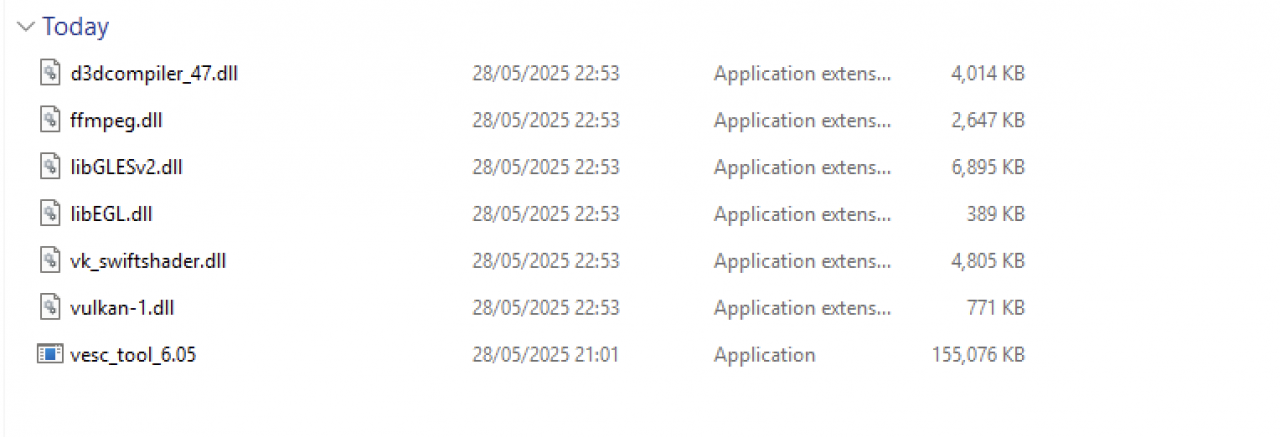VESC Tool errors on startup on my Windows 10 x64 system. It looks like a QT message. Here's the whole thing...
Failed to create OpenGL context for format QSurfaceFormat(version 2.0, options QFlags<QSurfaceFormat::FormatOption>(), depthBufferSize 24, redBufferSize -1, greenBufferSize -1, blueBufferSize -1, alphaBufferSize -1, stencilBufferSize 8, samples -1, swapBehavior QSurfaceFormat::DoubleBuffer, swapInterval 1, colorSpace QSurfaceFormat::DefaultColorSpace, profile QSurfaceFormat::NoProfile) .
This is most likely caused by not having the necessary graphics drivers installed.
Install a driver providing OpenGL 2.0 or higher, or, if this is not possible, make sure the ANGLE Open GL ES 2.0 emulation libraries (libEGL.dll, libGLESv2.dll and d3dcompiler_*.dll) are available in the application executable's directory or in a location listed in PATH.
Using OpenGL Extension Viewer, I see that my system supports GL 3.1 graphics.
I also loaded the following GL2.0 emulation dlls in the folder with VESC Tool as instructed:
- libEGL.dll
- libGLESv2.dll
- D3DCompiler_43.dll
Behavior is the same.
Can anyone please help me I fix this?

Same problem, different computer.
I'll pay if that software works better.
Please help
I have two out of three win7 laptops that I have this problem too. Two have switchable graphics, and one of those vesc_tool works on. I have tried everything I can think of.
I also have a dual graphics computer and get the same error. To fix it, two choices:
- Right click the .exe file and select "Run with graphics processor...", then choose the high performance processor from that list. (using the basic 'system' graphics generates the error.)
- Go into the control center for the high performance graphics card, Manage, Program Settings, add VESC tool .exe to the list and set it to automaticlaly run on the high performance graphics processor.
Hello guys Problem solved for me ….
Installing the VESC Tool free version, I've got the same problem «failed to create OpenGL...».
My computer is: Intel(R) Core(TM) i7-2630QM CPU @ 2.00GHz, RAM installed 16 Go, Windows 10 Family 64 bits with two graphics devices: AMD Radeon HD 6700M Serie and Intel HD graphic 300...How I've done :
STEP 1 :Control Panel, Device Manager, Display adapters its appears my two graphics deviceAMD Radeon and Intel HD,
STEP 2 : I choose the first graphic device AMD Radeon and disable device, message appears « Disabling this device...» confirm YES
Reduce all the windows and start VESC tool, wait 10-15 seconds and message appears «failed to create OpenGL...» it's doesn't work !!!
so STEP 1 again,I choose AMD Radeon and enable device and I choose the second graphic device Intel HD and disable the device, message appears « Disabling this device...» confirm YES
Reduce all the windows and start VESC tool, wait 10-15 seconds and in my case the home window of VESC tool appears and its work properly..
STEP 3 : VERY IMPORTANT when you have finished with VESC Tool before to stop your PC, you must enable the graphic that you have disable. If you don't do that, restarting your PC, you can have a black display or wrong graphic resolution...
I hope that my info can help somebody,
I can run it using a tutorial on YouTube, and an important note, there is a part of the tutorial where you need to choose 32bits! tutorial link:
https://www.youtube.com/watch?v=pmnTe_h_M-4&t=177s&ab_channel=PietroMake...
I can run it using a tutorial on YouTube, and an important note, there is a part of the tutorial where you need to choose 32bits! tutorial link:
https://www.youtube.com/watch?v=pmnTe_h_M-4&t=177s&ab_channel=PietroMake...
Hello,
I had the same problem. The cause was that my graphics card does not support OpenGL (I run virtual Windows). All you need is ANGLE OpenGL library. Best place to get is from "electron" app. Download the 32bit version (as VESC is 32bit app) "electron-v36.3.1-win32-ia32.zip from https://github.com/electron/electron/releases?page=1.
Extract and copy all the DLLs from the Electron into your VESC folder. It